Linking to another page
Linking to a file
How to link to another web page using
the "What's New" page type:
1)
While logged in, navigate to the page you want to link TO.
2)
Click the "Published" button in the tool bar.
3)
Immediately below the toolbar you will see the URL that you
need to select and copy (the yellow highlighted area in the graphic
below) If you are linking to a
different website, you will need to use the complete web address copied
from the address bar of your browser when you are viewing the page you want to
link TO beginning with "http" :
(http://www.google.com/whatever/files/index.html)
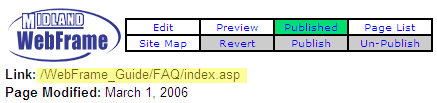
4)
Navigate back to your What's New page..
5)
Paste the copied URL into the "Link" field on the edit screen
of your "What's New" page (highlighted yellow below) and click "Update".
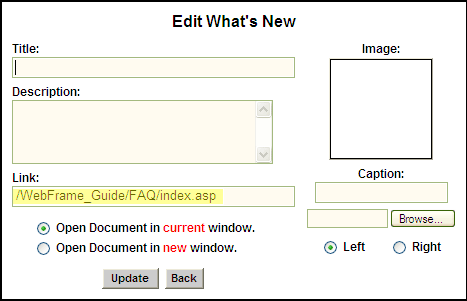
How to link to another file using the
"What's New" page type:
1)
While logged in, go to the File Library.
2)
Right click on the file you wish to link to, and choose Select
from the menu options. The path to this file is populated in the Selected File
Path field. (You may also left double click on a file to view its path.) Copy
the name of this path.
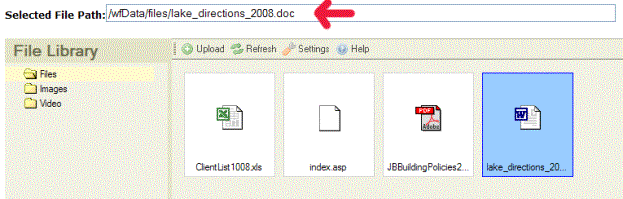
3)
Navigate back to your What's New page.
4)
Paste the copied URL into the "Link" field on the edit screen
of your "What's New" page (highlighted yellow below) and click "Update".