The security package included with WebFrame allows your
website administrator to control who is allowed to edit your website, as well
as what pages they are allowed to edit. This security control can be set up to
be as simple as having one editor for the whole site, or as detailed as
assigning specifics pages to specific editors with an overall website
administrator.
User Admin
Go to the "User Admin" link displayed above the Control Panel (in yellow
below):
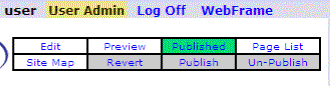
Clicking the "User Admin" link will display the Admin Menu:
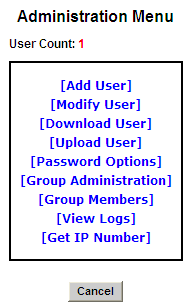
|
Add User
|
create an individual's User ID, password (as well as allow
whether or not that user can change their password), and assign them to
group(s)
|
|
Modify User
|
select and add/edit/delete an individual's user
ID/Password pairs and/or add/delete groups assigned for any editors of the
website
|
|
Download User
|
download an Excel spreadsheet to manage a large number of
users in one document
|
|
Upload User
|
upload multiple users at once with the option to merge
changes with existing users, or replace all users with the data in the
spreadsheet you are uploading
|
|
Password Options
|
set required password characteristics and password
expiration if desired
|
|
Group
Administration
|
create new groups, modify existing groups and/or delete
groups
|
|
Group Members
|
displays an overview of all users by User ID and Groups
assigned
|
|
View Logs
|
allows Site Administrators to view activity by other
editors on the website
Note: You must first enable logging if you want
to use this feature.
|
|
Get IP Number
|
shows the IP number for your computer
|
About Group
Administration
The WebFrame security package offers three groups with the
following rights:
|
Admin
|
Site Administration
- Admins have full editing and publishing rights on the website. Admins are
the only group with access to "User Admin" to manage all users and groups.
Admins can also assign editing rights to pages and access the File Library.
If installed as an add-on for your website, Admins also have exclusive rights
to TouchBase (bulk email) and ecommerce Catalog.
|
|
Publisher
|
Full Access -
Publishers have full editing and publishing rights to all pages on the
website and the File Library. Publishers can also assign users editing rights
to specific pages, and can access the File Library. Publishers cannot access
"User Admin".
|
|
Page Publisher
|
Restricted Access
- Page Publishers may only edit content on pages assigned to them. They are
restricted to only uploading modified page content, and cannot publish their
changes made. A user with Admin access would have to go to that modified page,
approve the content, then publish the final changes. Page Publishers cannot
access the File Library or "User Admin".
|
Assigning Users Editing
Rights to Specific Pages
Once Users have been created and groups have been assigned,
the site administrator assigns page control in the Web Frame Page List "Editor"
dropdown found in the right column on the page list (shown in yellow):
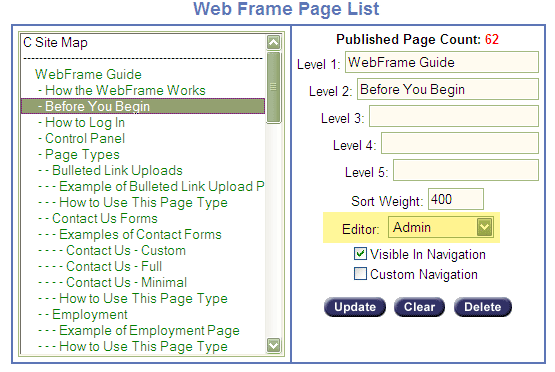
Any users who have been assigned to the same group you
assign to a page in the "Editor" dropdown will have rights to edit that page on
your website.
Custom Groups &
Secure Area Access
Custom Groups can be created and assigned for the 2
different scenarios described below:
·
Allowing one
specific user to edit one or more specific pages: (i.e. You only want your
administrative assistant to only have access to edit the News page on your
website.) Since Publishers have full editing rights to all pages on the
website, custom groups would be used in conjunction with a user having Page
Publisher restricted access. You would create a custom group in "User Admin"
under "Group Administration" (i.e. News Group).
Next, go to "Modify User" and assign the custom group (i.e. News Group) to a
user who already has Page Publisher access.
Finally, you would go to "WebFrame" to access the Page List and select a page
from the left side, and assign that custom group (i.e. News Group) in the
"Editor" dropdown for the specific page they are allowed to edit, then click
Update.
·
Allowing
view-only access to your secure website: If you had a secure area installed
on your website, you can choose to either create one shared User ID/Password
for all members, or you can create individual User ID/Password for each member.
Next, you would create a custom group in "User Admin" under "Group Administration".
When deciding how to define your groups, we suggest:
o
simply creating 1 group for all visitors with equal
access (i.e. allowing all employees to access the secure area under the custom
group, Employee)
OR
o
creating several custom groups for different affiliates
or vendors to access only their page in the secure area (i.e. custom group Company
A accesses the Company A page, custom group Company B accesses the Company B
page, etc.)
Important Note: By default, Users and Groups are shared between
your public and secure sites. So the security you set up in User Admin applies
to both your public and secure sites.
After your custom groups are
created and assigned to users, go to "WebFrame" to access the WebFrame Page
List and select a page from the left side, and assign that custom group in the
"Editor" dropdown for the specific page they are allowed to edit, then click
Update.
Help with User Admin
/ Security
If you have a different scenario not covered above, please contact us for advice on how to accomplish
your needs.